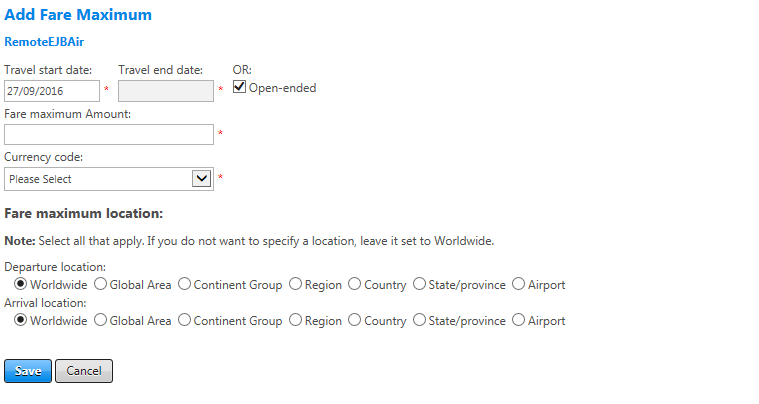Add a Fare Maximum
The Add Fare Maximum page allows you to configure a fare maximum. When a fare maximum is configured, any fare in the response that exceeds the applicable fare maximum is removed from the response.
To add a fare maximum, select an air policy on the Air Policies page and select the Fare Caps option on the left-hand navigation to access the Fare Caps page. In the Fare Maximums section, click the add fare maximum link to open the Add Fare Maximum page.
The following table lists guidelines for completing this page.
| For this field: | Do this: |
|---|---|
|
Travel start date Travel end date Open Ended |
Enter or select start and end dates to enable the fare maximum. Select the Open-ended checkbox if the fare maximum has no specific end date. |
| Fare maximum Amount | Enter the amount of the fare maximum to set. |
| Currency code | Select appropriate currency code from dropdown list relevant to fare maximum location. If it is Worldwide, select home country currency. |
|
Fare maximum location Departure location Arrival location |
Select a radio button for the fare maximum location. You can configure a fare maximum by arrival or departure location, or both. If the fare maximum is to appear for more than one location but not worldwide, create a separate setting for each location.
Note that a fare maximum is applied from a more specific granular geography to a more general geography, e.g., first by airport, then by state/province, then moving through country, region, continent group, and global area last. A worldwide configuration is applied only where a more specific geography has not been specified. |
|
Save/Cancel |
Click the Save button to save your settings or click the Cancel button to discard changes. |